Editing a Schedule
In several of the settings pages of the OptiTune, you can define a schedule at which point a certain action will be taken.
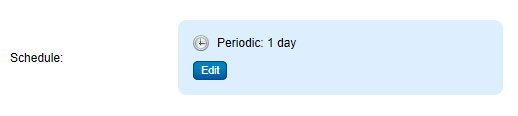
In the schedule summary, click the "Edit" button to bring up the schedule details:
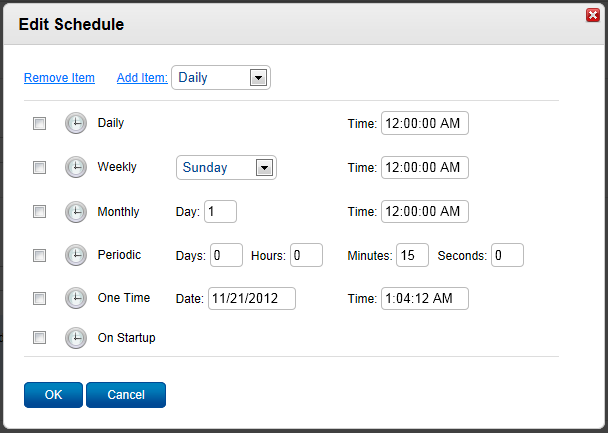
On this screen, you can add and remove schedule items using the links at the top, "Remove Item" and "Add Item".
Adding Items
To add an item to the schedule, select the type of schedule item next to "Add Item" from the drop down list, and click on the "Add Item" link.
Removing Items
To remove an item or multiple items from the schedule, click on the check boxes for the schedule items you wish to remove, and then click on the "Remove Item" link.
Schedule Item Types
The OptiTune client supports the following types of schedule items:
Daily
The schedule item is "activated" (meaning the action using the schedule will be run) if the local computer's time is the same as the time entered, once within a 5 minute window of this time.
Weekly
Same as the daily schedule item, except that the schedule item can only be activated on the weekday selected.
Monthly
Same as the daily schedule item, except that the schedule item can only be activated on the day of the month entered (1-31).
Periodic
The schedule item is activated if at least the time interval specified has elapsed since the last time the entire schedule was activated. The amount of time is specified as a sum of days, hours, minutes, and seconds, and typically requires a minimum interval of 15 minutes.
One Time
The schedule item is activated if the local computer's date and time is the same as the time entered, once within a 5 minute window of this time.
On Startup
The schedule item is activated whenever the OptiTune client starts up (i.e. typically at computer startup, or whenever the client service starts on the machine), or loads a new configuration from the server (i.e. when you change the configuration for a client computer).
Multiple Schedule Items
When you add several items to the schedule, any time one of them is activated, the entire schedule is considered to be activated. So, for example if you add schedule item A and schedule item B, if either item A or B is activated, the entire schedule is activated, and the action that is using the schedule will be carried out (e.g. anti-virus quick scan).